Google Chrome is a great browser, but just like any other application, it has it problems. One problem with Chrome that Windows 10 users reported is err_internet_disconnected and today we're going to show you how to fix it.
For PC problems, we recommend ReimagePlus.
This tool will repair most computer errors, protect you from file loss, malware, hardware failure and optimize your PC for maximum performance. Quickly fix PC issues and prevent others from happening with this software:
Before we start fixing this problem you need to check if your Internet connection is working. To do that, try accessing the Internet from a different PC on your network. If you don't have another PC, you can use any other device such as your smartphone or tablet. If the problem appears on all devices, there might be a problem with a network cable, so be sure to check if everything is connected properly. If the issue appears only on your PC, it means your router is working properly and that the problem is caused by your PC's network settings.
Solution 2 – Change Internet OptionsSometimes this error can occur due to your settings, and to fix this error you need to change your LAN settings. This is a pretty simple procedure, and you can do it by following these steps:
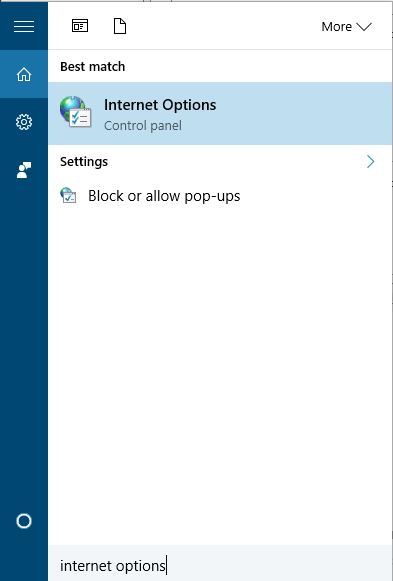


After turning these two options off, restart your browser and check if the problem is resolved. Alternatively, you can turn off the proxy server by doing the following:
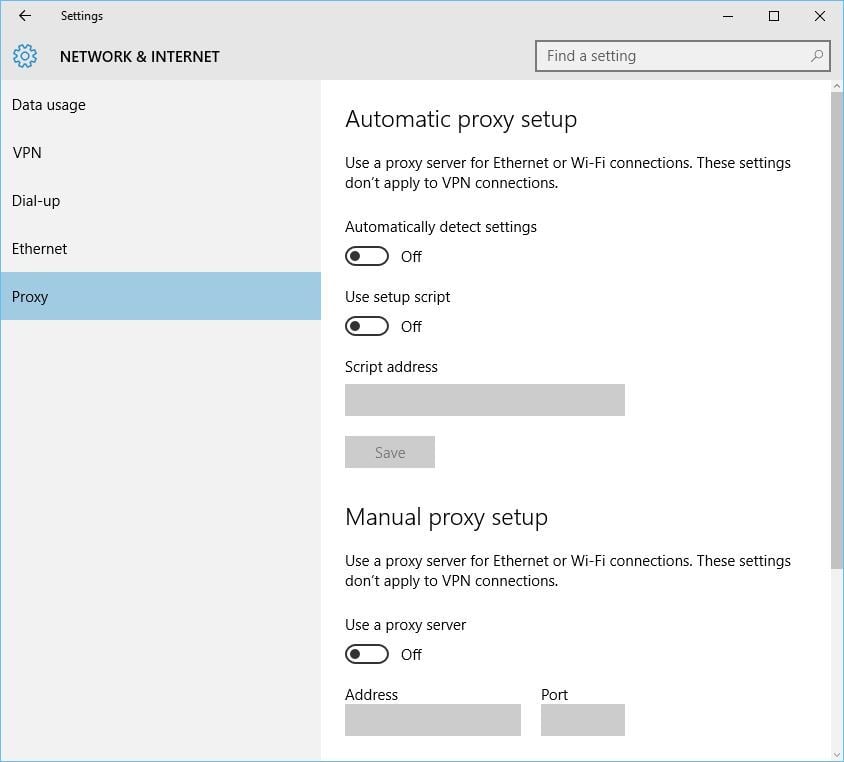
Antivirus and firewall tools can interfere with your Internet connection, and if you're getting err_internet_disconnected error, you might want to temporarily disable your antivirus and firewall. If disabling antivirus and firewall doesn't fix the problem, try uninstalling them. If the problem is fixed after removing the third-party antivirus or firewall software, you can reinstall it again, or switch to a different antivirus tool.
Solution 4 – Reinstall your network adapterSometimes these problems can occur if your network adapter drivers aren't fully compatible with your operating system, or if they are improperly installed. To fix this issue, users are recommending to reinstall your drivers. This is a simple process, and in order to do it, you need to follow these steps:


After you delete the driver, restart your PC. When your PC restarts, the default driver should be installed. If the default driver works well, and if the issue is resolved, you can continue using it. If the driver doesn't work, you might have to go and download the latest version.
Solution 5 – Clear browsing data and cacheFew users reported that cleaning the browsing data and cache can fix this problem on Google Chrome, so you might want to try it. To clear cache on Google Chrome, follow these steps:




To fix err_internet_disconnected error, some users are suggesting to change the name and password of your wireless network. To do that, simply connect to your router, go to the Wireless section and change the necessary data. You can also try disabling and enabling the wireless connection right from your router.
Solution 7 – Restart your routerSometimes you can fix this problem simply by restarting your router. This is a simple procedure, and all that you have to do is to power off your router, wait for a few seconds and turn it back on. After your router turns on, check if the issue is resolved. If the problem still persists, try resetting your router. To do that, you need to find and press the hidden reset button on your router. Alternatively, you can access your router, export your settings and reset it from the settings window. For more information on how to reset your router, we advise that you check your router's manual.
Err_internet_disconnected error can cause you a lot of trouble, but you can easily fix this error by changing your network settings or by resetting your router.
For updating all your drivers, we recommend this software.
Downloading drivers manually can be a long and tedious process. Outdated drivers can often cause crashes, file loss and even permanent damage to your computer. DriverAgent Plus quickly and automatically downloads all the drivers that you need:
READ ALSO:
Windows 8 Red Stripe Deals: Halo Spartan Assault, Note Anytime [#18]
Windows 10 Will Get Microsoft Office Touch Apps – Word, Excel and PowerPoint [Video]
Surface Pro 3 Revealed by Microsoft: 12-inch and i7 Inside
Netflix is considering letting users download shows to watch offline
How to Keep Using Windows XP after 2014
Brain Training Apps for Your Windows 8, Windows 10 Device
Best Windows 10 Privacy Protection Software to use
How to Encrypt Files and Folders in Windows 10
Top 5 Free Burning Software for Windows 10
Source: Fix: Err_internet_disconnected error on Windows 10
No comments:
Post a Comment