Just like Windows, Android has a special Safe Mode you can use if your device isn't behaving as it should—all third-party apps are disabled, enabling you to see if your woes are being caused by one of those apps or something more fundamental that's going on with your system. Here's how to find it.
On the most recent versions of Android, press and hold the power button to bring up the Power off dialog, then press and hold on this to see your new Safe Mode option appear. Tap OK to reboot. After the restart, third-party apps are grayed out and non-operational, and there's a large Safe Mode label in the lower left corner of the screen.
Depending on the make and model of your phone, you may need to press volume down or both volume buttons together when restarting to enter Safe Mode—if the method above doesn't work then check the web for a solution that matches the handset you're using. Getting out of Safe Mode is as easy as rebooting your phone (or tablet) again.
If you device works smoothly in Safe Mode you know it's an app you've installed that's at the root of your problems. You can clear the data cache for any suspicious apps or uninstall them completely via Settings, either from Safe Mode or after rebooting again. Note you may have to sign into some of your accounts again after checking out Safe Mode (as we did with Facebook and Twitter, but not Instagram or Snapchat).
Source: Access Android's Hidden Safe Mode to Troubleshoot Problems
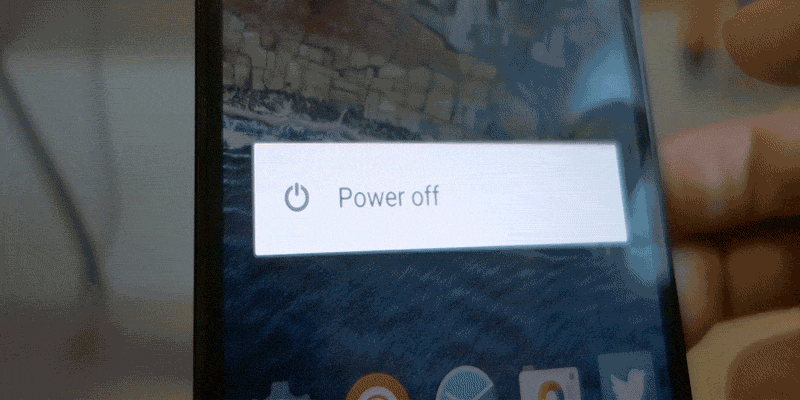
No comments:
Post a Comment