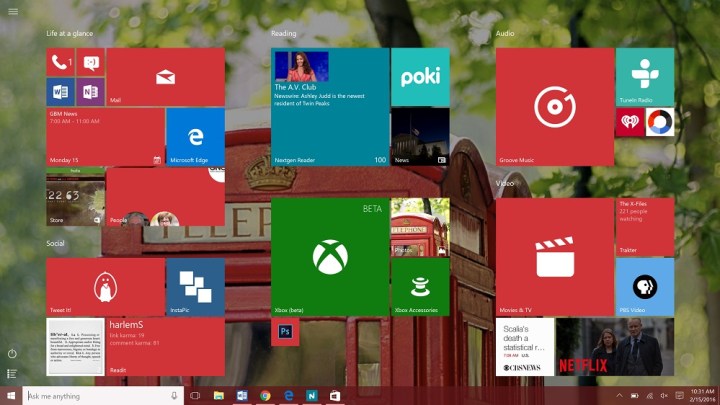Befitting his "revolutionary" campaign, Sen. Bernie Sanders uttered something revolutionary at the Brooklyn Democratic presidential debate in Brooklyn before his loss in the New York primary last week: He spoke up on behalf of the Palestinian people.
"As somebody who is 100 percent pro-Israel," the Vermont socialist averred, "we are going to have to treat the Palestinian people with respect and dignity." Sanders added that Israel's response to Hamas rocket attacks in 2014 was "disproportionate," that "we are going to have to say that [Israeli Prime Minister Benjamin] Netanyahu is not right all of the time," and took a swipe at his rival, former Secretary of State Hillary Clinton, scolding her for having "barely mentioned the Palestinians" in a speech to the American Israel Public Affairs Committee (AIPAC).
Within seconds, hosannas from the herd of independent minds poured forth. "Historic" declared The Huffington Post. "Bernie Sanders just shattered an American taboo on Israel," gushed Vox's Zack Beauchamp, whose knowledge of the Middle East is so voluminous as to include the imaginative, like the "bridge" connecting Gaza to the West Bank (which, naturally, Israel "limits traffic on.") "Bravo to Sanders for saying that Israel's assault on Gaza was disproportionate!" exclaimed Nicholas Kristof of the New York Times. "Truth in a campaign! Wonders never cease!"
In reality, standing up for "Palestinians' humanity," as Beauchamp wrote, is as much a "taboo" as being in favor of healthy school lunches or cleaner air and water. To think otherwise, one would have to inhabit world where ABC, CBS, NBC, NPR, the Washington Post, the New York Times, the BBC, The Guardian, every major European broadcast network and newspaper, Vox, Salon, Slate, American academia, the United Nations, Amnesty International, Human Rights Watch, Oxfam, and countless other media outlets and international institutions don't exist. George W. Bush, remember, was the first American president to call for the creation of a Palestinian state.
But to a particular type of commentator, and a particular type of Jew, the relevance of Sanders' remarks lay not in what he said. Rather, it is the act of virtue-signaling—only we, the righteous Jews, as opposed to those cold-hearted tribalists, appreciate another people's suffering—that sends the proverbial thrill down the leg. Expressing approval for Sanders' supposedly heretical pabulum is simply an easy way to distinguish oneself from one's supposedly less sophisticated co-religionists.
While Sanders' even-handedness on the Israeli-Palestinian conflict is utterly banal, there is one sense in which his campaign is genuinely historic: He is the most successful Jewish presidential candidate in American history. But unlike Joe Lieberman, who was the first Jew to appear on a major party ticket in 2000, Jewishness—religious, cultural, political—is not something that Sanders likes to discuss. More often than not, it has been a source of awkward embarrassment, which he often tries to avoid by identifying himself as "Polish." In an interview last June, NPR's Diane Rehm asked Sanders to address his "dual citizenship with Israel." When Sanders informed Rehm that he is "an American citizen, period," the host protested that his name appeared on a "list" of American-Israeli dual nationals. (Rehm later apologized, though why she and her producer accepted as fact the assertions of neo-Nazis on the Internet has not been sufficiently explained.)
Earlier this month, anti-Semitism again reared its ugly head in the form of a questioner who confronted Sanders at the Apollo Theater in Harlem. "As you know," the man asked, "the Zionist Jews—and I don't mean to offend anybody—they run the Federal Reserve, they run Wall Street, they run every campaign." Struggling to finish over the audience's loud booing (the only hopeful sign in an otherwise dispiriting moment of an already dispiriting campaign season), the man asked, "What is your affiliation to your Jewish community? That's all I'm asking."
As my Tablet magazine colleague Yair Rosenberg noted, Sanders' answer was disappointing. Rather than use the outburst as an opportunity to rebuke blatant bigotry and leave it at that, Sanders thought it necessary to express his pro-Palestinian bona fides—so, you know, no one might think he was that kind of Jew. "Talking about Zionism and Israel," Sanders said, "I am a strong defender of Israel, but I also believe that we have got to pay attention to the needs of the Palestinian people." Of course, the questioner was not talking about the subtleties of the Middle East conflict when he alleged that "Zionist Jews" control everything from the nation's money supply to its political system. His use of "Zionist," as is so often the case when anti-Semites wish to disguise their anti-Semitism, was plainly conspiratorial.
Bernie Sanders' campaign has illuminated the new rules that govern Jewish participation on the progressive left. One cannot simply be a Jew: One must be a Jew who loudly and proudly declaims his distance from Israel and the American Jewish "establishment" at every possible opportunity. And unlike every other member of the progressive coalition, Judaism and Jewish peoplehood must only be expressed through a universalist vision of "social justice" that emphatically proclaims that Jewish causes and rights are no more (or usually less) worthy than those of Black Lives Matter, the Palestinians, La Raza, etc., and which sees this self-abnegation as the price of entry—for Jews alone.
Bernie Sanders' campaign has illuminated the new rules that govern Jewish participation on the progressive left. One cannot simply be a Jew: One must be a Jew who loudly and proudly declaims his distance from Israel and the American Jewish "establishment" at every possible opportunity.
The Sanders campaign is important as a space in which the left's universalistic pretensions are coming into conflict with the particularistic concerns of Jewish nationalism—as many on the left single out Israel for opprobrium and demand that their Jewish comrades do the same. English novelist Howard Jacobson ridiculed " 'As a Jew' Jews" as those who invoke their ethnic identity solely to criticize Israel and their ethno-religious brethren. It is a species hardly unique to the Jewish tribe, but one that is certainly louder—and the recipient of more disproportionate and fawning media coverage—than any other genus of self-styled ethnic dissenter, a type that when found in other communities is generally ridiculed as an Uncle Tom or a puppet of the patriarchy.
Sanders' snub of the bipartisan AIPAC conference (he was the only presidential candidate not to address its nearly 20,000 members) was a defining mark of this tendency. So too was its hiring of a Jewish outreach director, Simone Zimmerman, whose key qualification for the job of liaising with American Jewry was antagonizing her fellow Jews. When it was revealed that Zimmerman had attacked Clinton's AIPAC speech as "racist and orientalist," called on Hillel to provide a platform for anti-Zionists and other supporters of the Boycott, Divestment and Sanctions movement against Israel, and authored an expletive-laden Facebook tirade condemning Netanyahu as an "asshole" who had "sanctioned the murder of over 2,000 people," the Sanders campaign suspended her. Rushing to Zimmerman's defense was the chameleon-like Peter Beinart (Rhodes Scholar, Marshall "declined"), who, having grown tired of being a leading liberal hawk shape-shifted into a left-wing critic of America n imperial hubris, now bears the burden of being the self-appointed conscience of American Jewry. He told the Times that Zimmerman's suspension amounted to "the American Jewish community eating its own"; Beinart elaborated that, "She cares deeply and wants to make [the Jewish community] live up to its own stated ideals." If only American Jews were as conscientious and caring as Peter Beinart and Simone Zimmerman.
A more revealing aspect of the Sanders phenomenon concerned his notorious interview with the Daily News editorial board, in which he incorrectly asserted that 10,000 civilians had been killed in the 2014 Gaza War. After Sanders consulted with the Anti-Defamation League, his campaign revised the number down to the United Nations estimate of some 1,500 civilians (Israel maintains the number of innocents killed is substantially lower). The questioning of casualty figures, however, is beside the point, because to Sanders and his supporters, the number doesn't matter. Even five hundred or one hundred Palestinians killed by Israel in Gaza—in the midst of a racist war started by a genocidal terrorist organization—would have been "disproportionate."
Which in turn brings up a very important point: If the numbers are irrelevant, and the need for moral outrage is not based on the quantity of the dead, then what is it based on, exactly? Why are Bernie Sanders and his Jewish surrogates not permanently outraged by the nearly half a million dead civilians in Syria? The answer, apparently, is that there exists a special kind of math in which even one dead Palestinian—killed unintentionally by Israeli forces in the midst of an ethically justified, defensive war provoked by its adversary—is proof of some horrible moral outrage committed not by the Palestinians but by Israel. Meanwhile, these selfsame critics have little or nothing to say about the incessant American drone strikes, dramatically intensified by a president they idolize, which have killed far more innocent people than the Israeli Defense Forces, never mind the atrocities committed by Russia, China, Iran, Syria, Egypt, and practically every other country on the planet.< /p>
Last month, the Village Voice published a cover story titled, "The Heresy and Evangelism of Bernie Sanders," which explicitly put forth the sociologically accurate if hardly morally binding proposition that, to be good leftists, Jews must denounce Israel. The article's author, Jesse Alexander Myerson, correctly complained about a dichotomy of "good and bad Jews" that, for centuries, was inflicted upon Jews by the governments under which they lived. In the 20th century, "bad Jews" were socialists, who carried the virus of Bolshevism with them wherever they traveled. "Good Jews" were Zionists, directing their utopian desires abroad, to Palestine, and later, Israel. Over time, Myerson argues, Jews themselves began to internalize this form of discrimination, casting out of their own community those Jews who opposed Zionism. "The internationalism of the prewar American Jewry was supplanted by nationalism," he writes with dismay. "Our egalitarian commitment was r eplaced by exceptionalism. Our agitation against war was undermined by ceaseless colonialism in Palestine. Jews have been instructed that the cluster bombs and night patrols blanketing the Holy Land are necessary to preserve our heritage."
To combat this unfair, externally imposed fissure, Myerson essentially argues for adopting its opposite: that is, Jews should embrace socialism and reject Zionism. And in Sanders, Myerson sees a candidate who, whatever his perfunctory laudations to Israel's right of self-defense, is an avatar of a new, post-tribal Jewish identity. Myerson's argument lacks any nuance, ignoring entirely the left-wing Zionist tradition that founded the state of Israel and exists to this day. Yet what's most revealing about Myerson's article is that only Jews are expected to give up their particularist concerns. Myerson would never contemplate asking Black Lives Matter activists to shut up and stop complaining about police brutality, or gays to stop whining about religious liberty laws. Yet that is essentially what he and other leftists are asking of Jews: put aside your concerns qua Jews, because you are standing in the way of the people's revolution. Speaking of the enduring need for a Jew ish State, drawing attention to anti-Semitic incitement on college campuses—all this is special pleading.
This is not a new phenomenon for Jews on the left, who have always had to balance their commitment to cosmopolitan principles with their communal concerns. But it seems to be the case that the scales are tipping on the side of post-national universalism, and that it is becoming ever more exclusionary of Zionism. For many left-wing Jews, distancing oneself from Israel and the American Jewish majority has become a marker of enlightenment and urbanity not unlike the way German Jews looked down upon shtetl Ostjuden from Poland and Russia. Contemporary Western liberal Jewish criticism of Israel's "right wing drift" also has an unspoken racial component, as the vast majority of American Jews are of Ashkenazi descent while more than half of Israeli Jews are of Sephardi or Mizrahi lineage. And so the tension that long existed (and to some extent, still exists) between the old, Ashkenazi Israeli elite and the dispossessed Mizrachim is now being grafted onto the American-Israeli relat ionship—with the "good leftist" in the role of the racist Ashkenazi snobs.
Bernie Sanders and his Jewish devotees can distance themselves from Israel and Zionism all they want. But as has always been the case, it will make no difference to the people they are trying to please, who continue to reduce them to a single factor of their identity which in their minds has attained the totalizing force of an epithet: Jew.
***
Like this article? Sign up for our Daily Digest to get Tablet Magazine's new content in your inbox each morning.
James Kirchick, a fellow with the Foreign Policy Initiative, is a columnist at Tablet. He is a former writer at large for Radio Free Europe based in Prague and a Robert Bosch Foundation Fellow based in Berlin. His Twitter feed is @jkirchick.
Source:
Bernie Sanders' Jewish Problem, and Ours